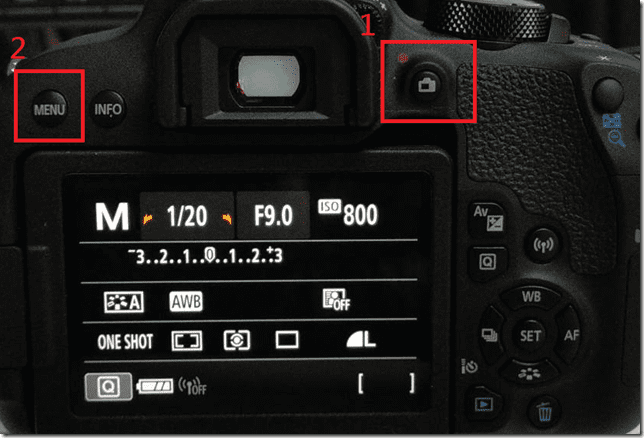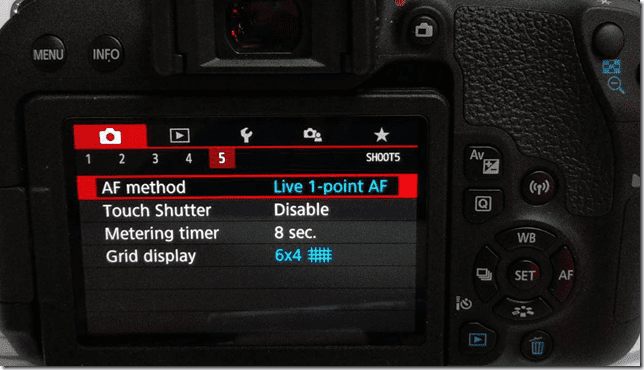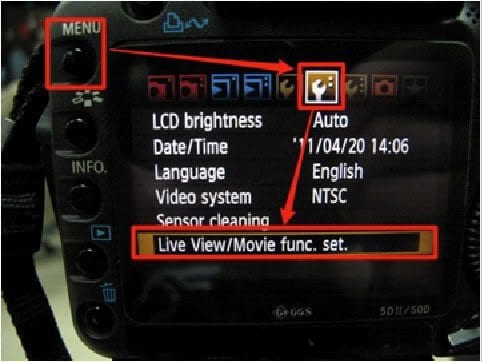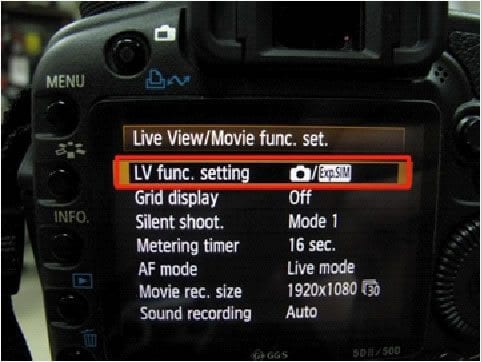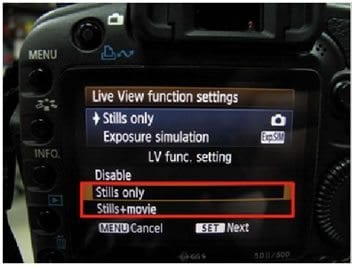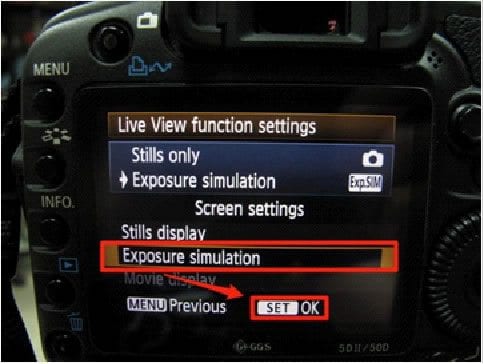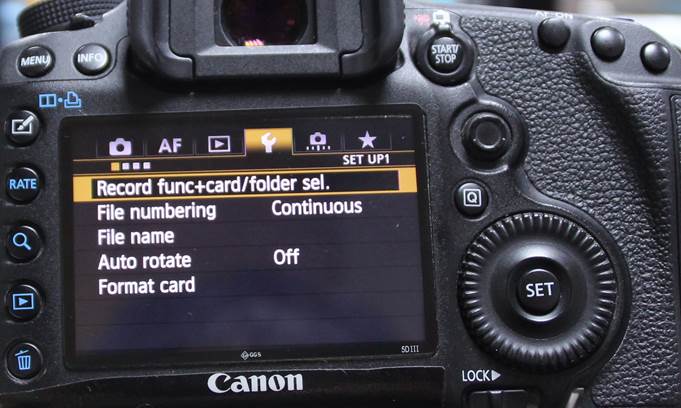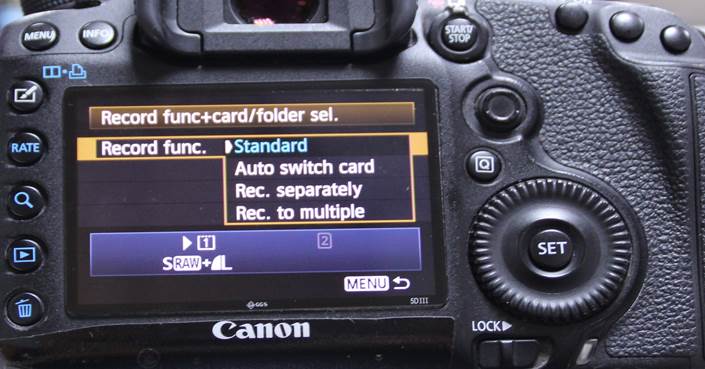Canon DSLR Camera and Lens Settings
On all Canon RF, RF-S Lenses, set:
1. Set Camera Focus toggle to Focus.
2. Set the Image Stabilizer to OFF.

For All Canon Mirrorless Cameras…
On all Canon Mirrorless cameras, set:
1. Set camera dial to Manual Mode by rotating the dial, or hitting mode on top of the camera and using the touch screen to navigate to Manual (M).
2. Go to the Power Savings option select "Power Saving" then select Auto Power off to Disable.
2. "Auto rotate" to Off or Disable.
3. Change AF Operation to One Point AF.
4. Change AF Method to 1-point AF.
For the Canon EOS Mirrorless Cameras Movie Mode
- Select Movie Mode and swap to Manual Exposure.

2. Disable "Movie Servo AF"

3. Camera Bodies Menu may differ. Movie Servo is under the Camera menu when in Movie Mode.

For All Canon EF Lenses…
On all Canon EF, EF-S, EF-M Lenses, set:
1. Set Camera Focus toggle to AF
2. Set the Image Stabilizer to OFF.

For All Canon DSLR Cameras…
On all Canon cameras, set:
1. "Auto power off" to Off or Disable.
2. "Auto rotate" to Off or Disable.
3. Move camera dial to M for Manual Mode.
4. Scroll further to see if your camera requires additional settings
5. Make sure your Camera is in Picture Mode.
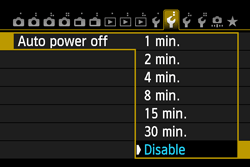
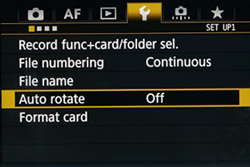

For the EOS Rebel T4i (650D) | EOS Rebel T5i (700D) | EOS Rebel T6i (750D) cameras
In the 4th Camera options setting menu, select “Continuous AF” and select “Disable“.
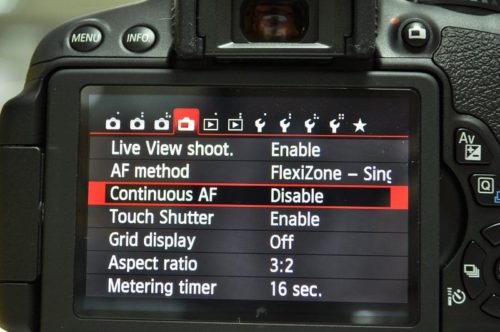
For the EOS M6 Mark II & M50 Mark II
1. Switch AF Method to " 1-point AF"
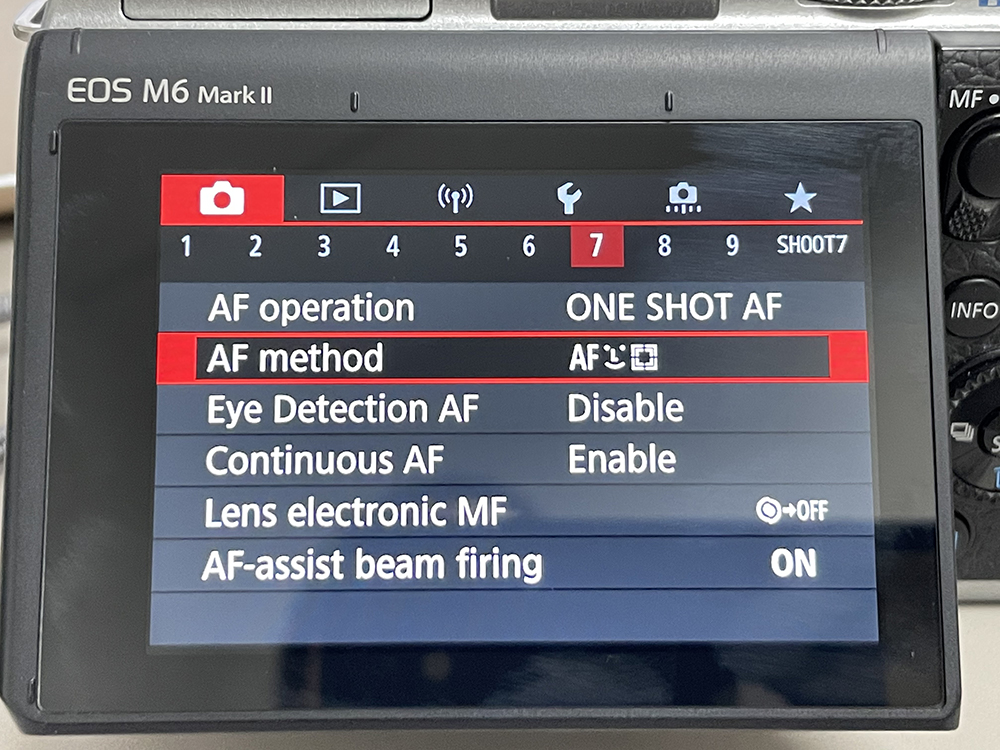
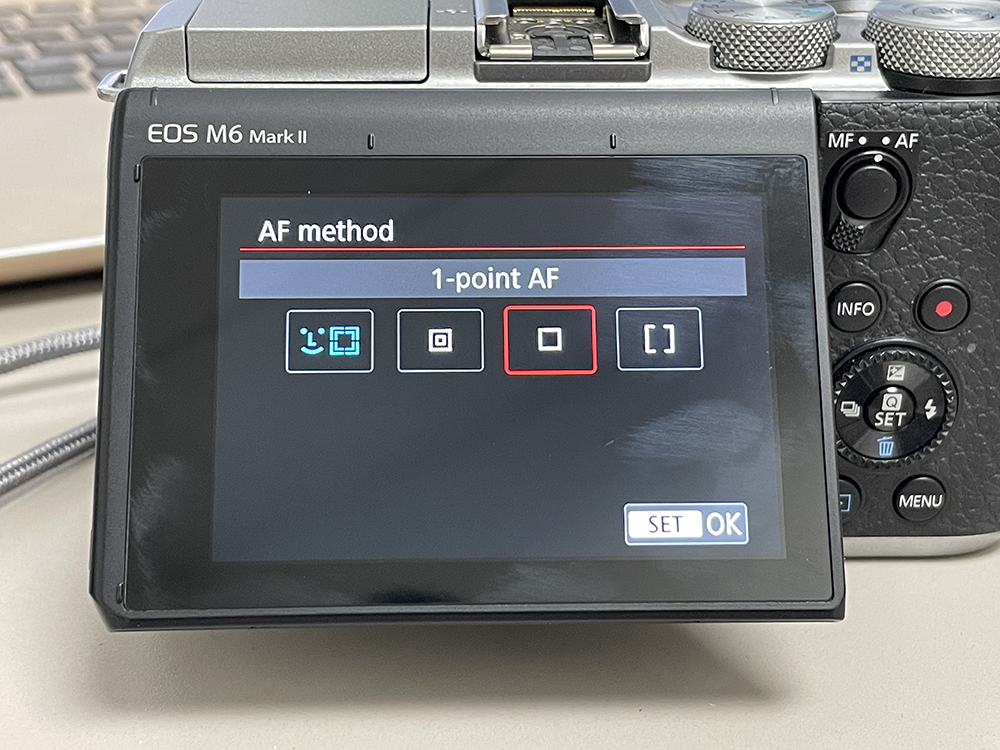
2. Disable "Continuous Af"
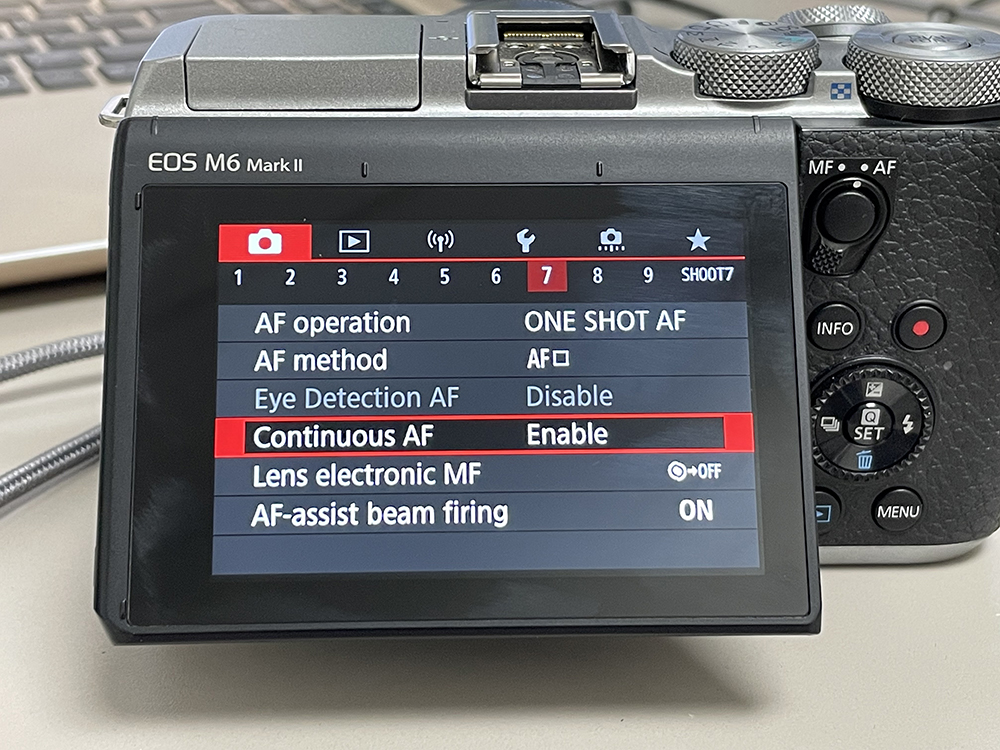
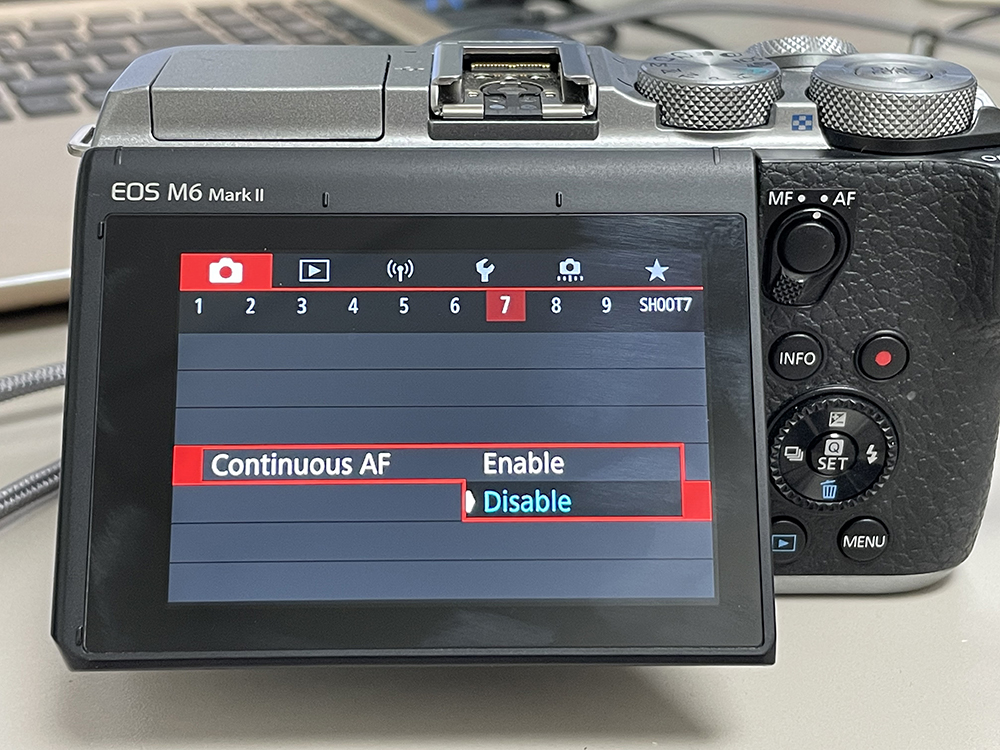
3. Turn IS Setting "Off"
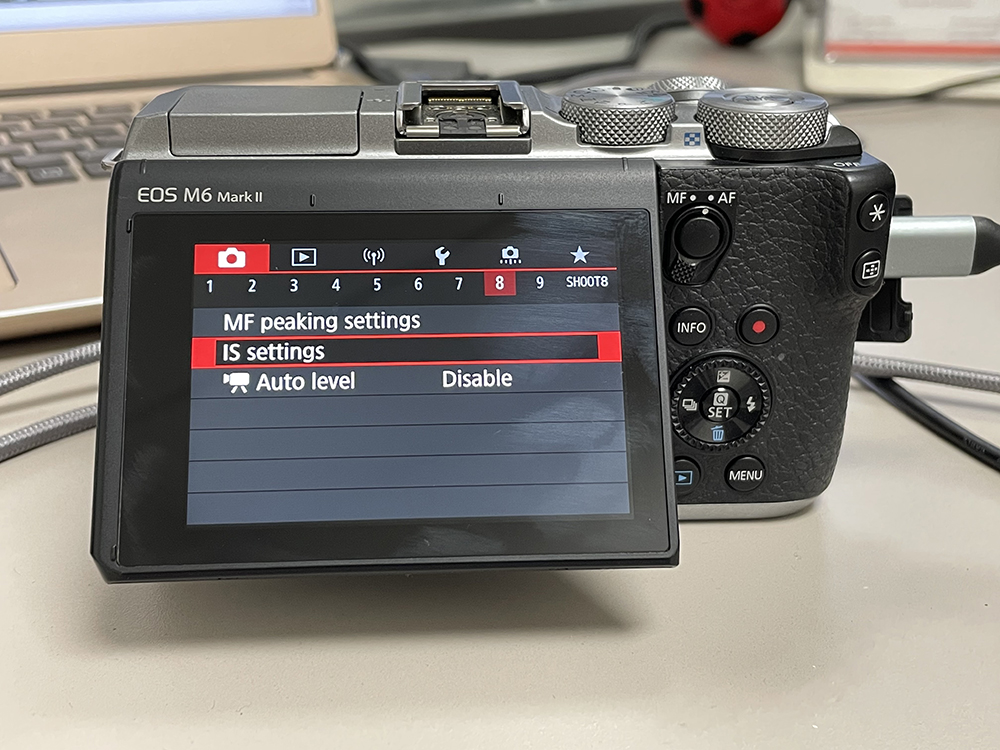

4. Select AF Operation and choose "One Shot AF"
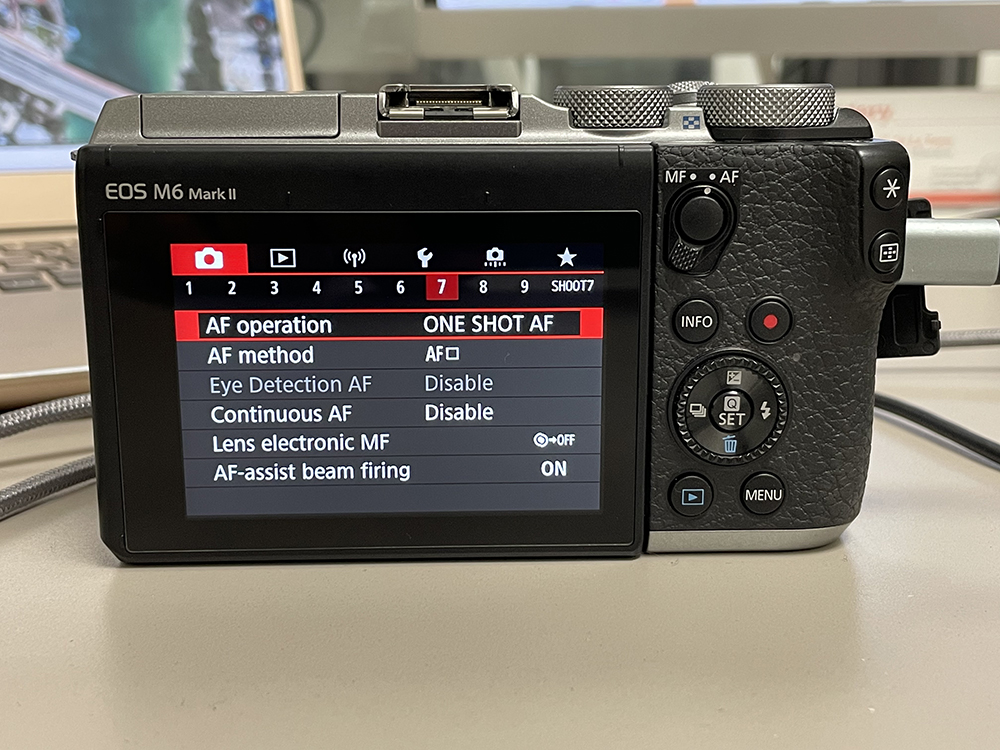
For the 5D Mark II
Users will need to change a Preview setting.
1. Ensure the camera is disconnected from the computer
2. Press “Menu” button on the back of the camera body
3. Go to the 6th tab (2nd tools menu)
4. Select and enter “Live View/Movie func. set.”a
For the 5D Mark IV camera type:
1.Select Menu.
2.Set your “AF Method” to “FlexiZoneAF□”
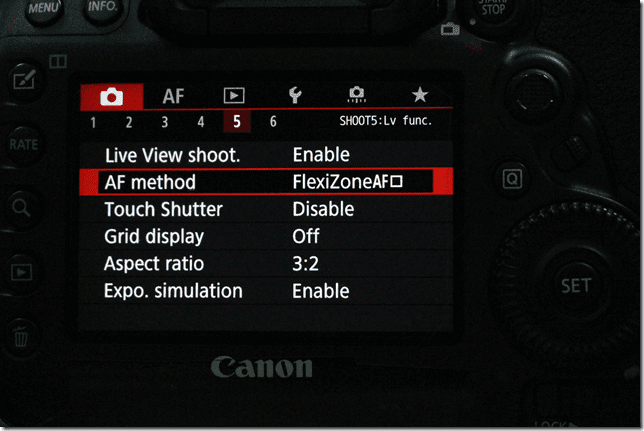
For the EOS R5 or R6 camera type:
1.Select Menu.
2.Set your Video Mode to Manual.
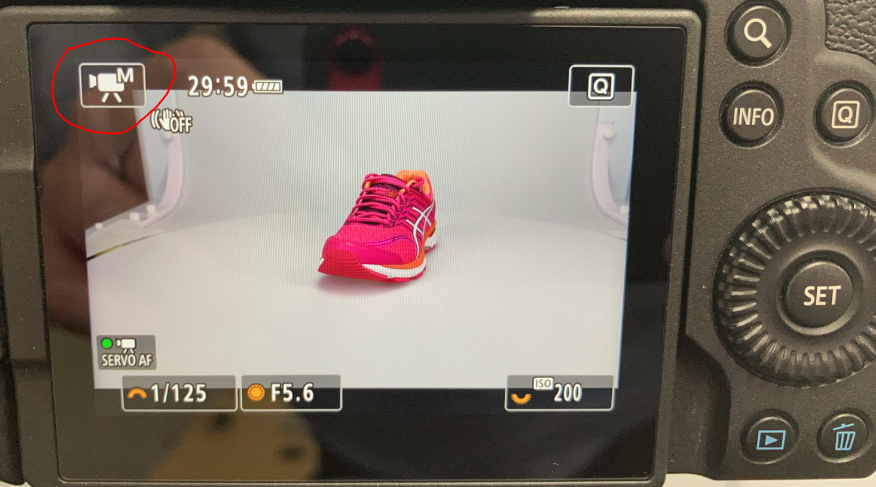
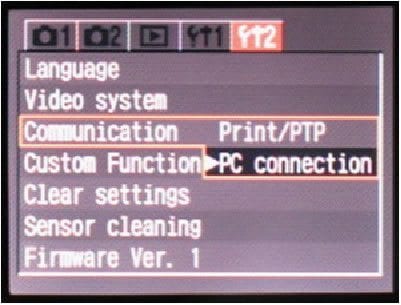
Rebel XT/350D, 20D and EOS 5D camera types:
Set the camera to ‘PC Connection’ mode. Go to the second Tools menu and set ‘Communication’ to ‘PC Connection’ as pictured below.
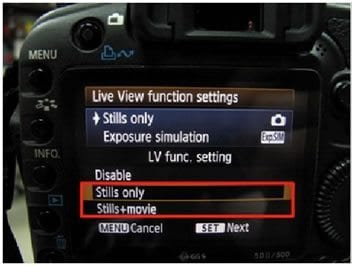
EOS 40D, 50D and 60D camera type:
In “LV func. setting“, select and enter “Stills only” or “Stills+movie“.
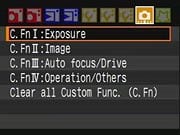
Select and set “Exposure simulation“. For the Canon EOS 40D:
Select C.Fn IV: Operation/Others In this menu select: C.Fn. IV-7 Live View Exposure Simulation and -1: Enable (Simulates Exposure)
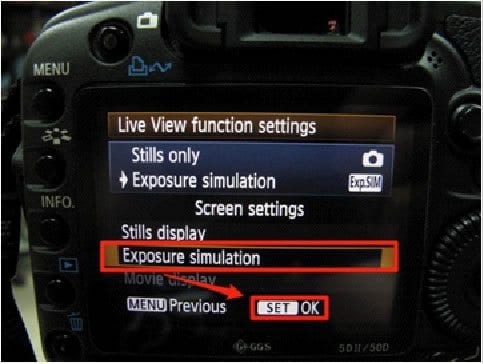
For the Canon EOS 60D:
1. Go to the 4th camera menu
2. Scroll down to Expo. Simulation and Enable
Not Sure What You Need?
Let our sales team help you make an informed decision